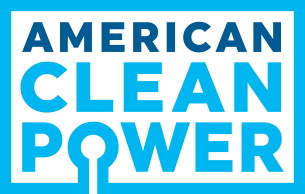
Getting Started
Welcome to the home of American Clean Power Association webinars. Below are a few steps to help you get started.
How do I access my webinars?
- Click the “Log In" button on the left side of your screen and login using the same email and password that you used when registering for your webinar.
I forgot my password.
- If you need to reset your password, click the “Log In" button on your left. On the next screen select “Click here." and you will be guided through password reset process.
I hit the “Log In" button but I keep getting directed back to the homepage, so now what?
- Your internet browser is outdated and preventing you from proceeding through the login process.
- To resolve this issue, click one of the links below to connect to the homepage for your browser and download the latest version of that program. You should also reboot your computer after completing this step.
- OR - - Copy and paste https://webinars.cleanpower.org/ into a different browser window. Completing this step may require that you download a different browser. To proceed, select one of the browser links below:
- Chrome - https://support.google.com/chrome/answer/95346?hl=en
- Internet Explorer - http://windows.microsoft.com/en-us/internet-explorer/download-ie
- Safari - https://support.apple.com/downloads/safari
- Firefox - https://www.mozilla.org/en-US/firefox/new/
How do I register for a webinar?
- Click the link below to view the upcoming webinars and register for them: http://www.awea.org/webinars
- Once you have selected the webinar you would like to register for, just add it to your Shopping Cart and proceed to the checkout. At the completion of your purchase you will receive an email confirmation with the link to your webinar.
What if I don't receive my webinar registration confirmation?
- Click the “Log In" button to your left to login to your account. Select the “My Webinars" tab to your left and then select “View My Products". On the next screen you will see all of the live webinars you are registered for as well as any “On-Demand" webinars, which are the archive recordings for any webinars that you previously registered for.
How can I view my purchases?
- Select “My Account" and on the next screen look inside the box to the left and select “need a receipt." Next you will need to identify the search criteria (orders within the last year or last month) next to “Find Orders". This action will summarize all of your purchases.
| Access Date | Quiz Result | Score | Actions |
|---|